Guide for Deleting Your GameSafe Account
Important Information:
Before proceeding, please note that deleting your GameSafe account will permanently delete all data linked to your account, including:
Parent information.
Child profiles and related data.
Alerts and usage reports.
Any screenshot taken from any of your children's devices
Any settings or preferences.
This action is irreversible. Additionally, if you have an active subscription, you must cancel it before deleting your account. You can do this either through the subscription cancellation feature in the dashboard or directly via your payment provider (Apple Pay, Google Pay, or Stripe).
Steps:
1. Login to GameSafe:
Open the GameSafe Parent Dashboard and log in using your account credentials.
2. Go to Settings:
Once logged in, click on the Settings tab in the sidebar or header menu.
3. Scroll to ‘Delete Your Account’:
Scroll to the very bottom of the Settings page until you see the "Delete Your Account" button.
4. Click ‘Delete Your Account’:
A confirmation pop-up will appear with a message warning you that deleting your account will delete all data and is irreversible.
5. Confirm Deletion:
If you're sure, click "Confirm" on the pop-up. Otherwise, click "Cancel" to exit the process without deleting your account.
6. Cancel Your Subscription (If applicable):
If you have an active subscription, make sure to cancel it before deleting your account:
Go to the "Manage Subscription" section in the dashboard to cancel it.
Alternatively, you can cancel the subscription directly through your payment provider (Apple Pay, Google Pay, or Stripe).
7. Complete Deletion:
After confirming, your account, along with all linked data, will be permanently deleted.
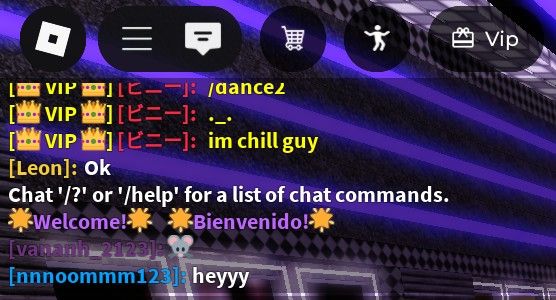
Was this helpful?